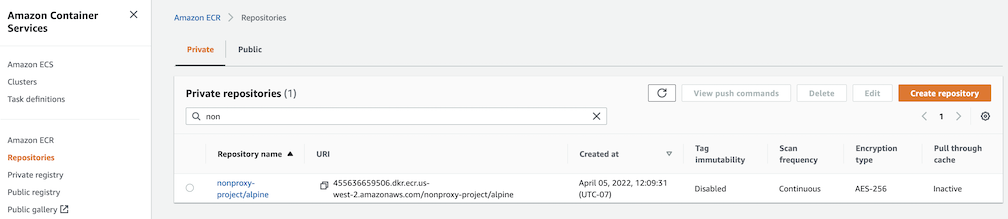This chapter walks through the following:
- Harbor use cases
This is the multi-page printable view of this section. Click here to print.
This chapter walks through the following:
This use case is to use Harbor to proxy and cache images from a public ECR repository, which helps limit the amount of requests made to a public ECR repository, avoiding consuming too much bandwidth or being throttled by the registry server.
Login
Log in to the Harbor web portal with the default credential as shown below
admin
Harbor12345
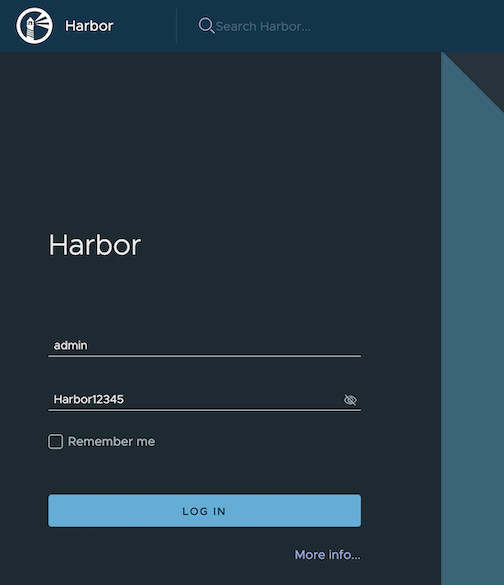
Create a registry proxy
Navigate to Registries on the left panel, and then click on NEW ENDPOINT button. Choose Docker Registry as the Provider, and enter public-ecr as the Name, and enter https://public.ecr.aws/ as the Endpoint URL. Save it by clicking on OK.
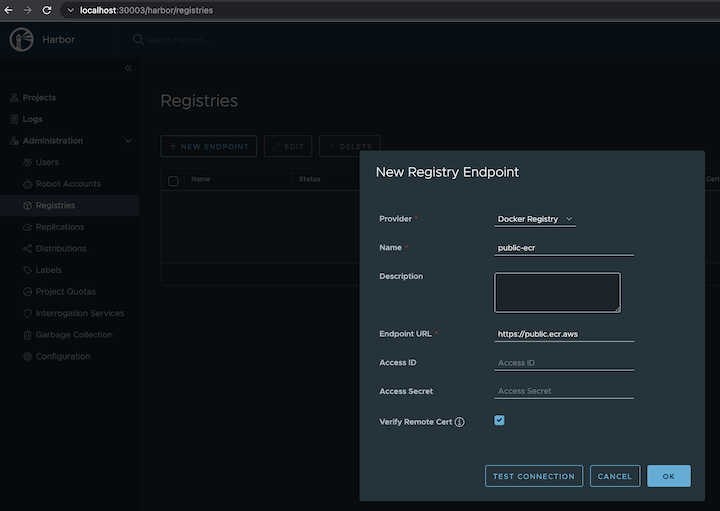
Create a proxy project
Navigate to Projects on the left panel and click on the NEW PROJECT button. Enter proxy-project as the Project Name, check Public access level, and turn on Proxy Cache and choose public-ecr from the pull-down list. Save the configuration by clicking on OK.
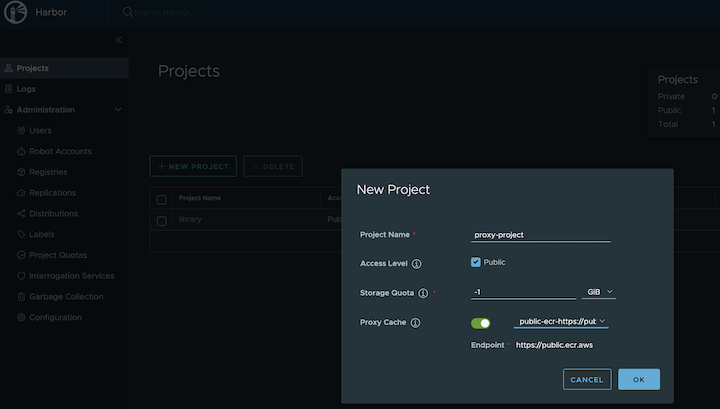
Pull images
harbor.eksa.demo:30003 should be replaced with whatever externalURL is set to in the Harbor package YAML file.docker pull harbor.eksa.demo:30003/proxy-project/cloudwatch-agent/cloudwatch-agent:latest
This use case is to use Harbor to proxy and cache images from a private ECR repository, which helps limit the amount of requests made to a private ECR repository, avoiding consuming too much bandwidth or being throttled by the registry server.
Login
Log in to the Harbor web portal with the default credential as shown below
admin
Harbor12345
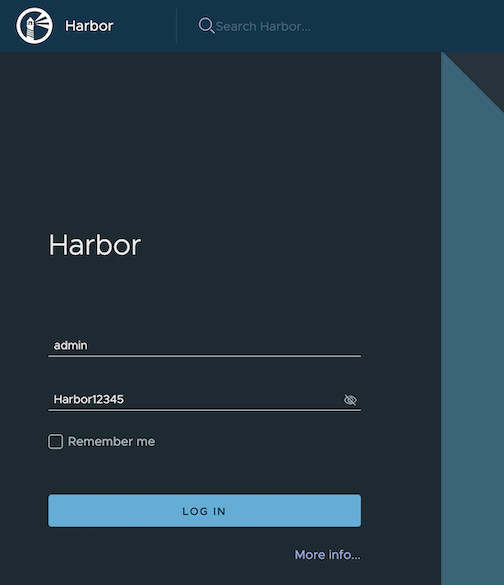
Create a registry proxy
In order for Harbor to proxy a remote private ECR registry, an IAM credential with necessary permissions need to be created. Usually, it follows three steps:
Policy
This is where you specify all necessary permissions. Please refer to private repository policies , IAM permissions for pushing an image and ECR policy examples to figure out the minimal set of required permissions.
For simplicity, the build-in policy AdministratorAccess is used here.
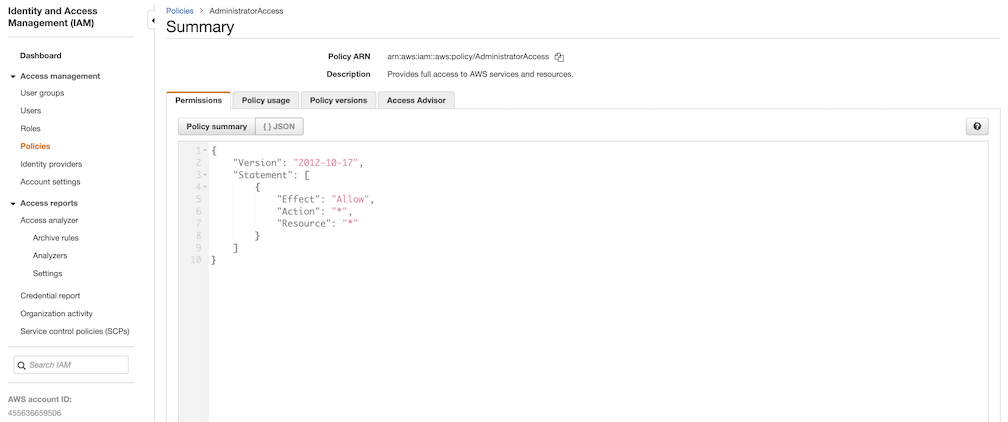
User group
This is an easy way to manage a pool of users who share the same set of permissions by attaching the policy to the group.
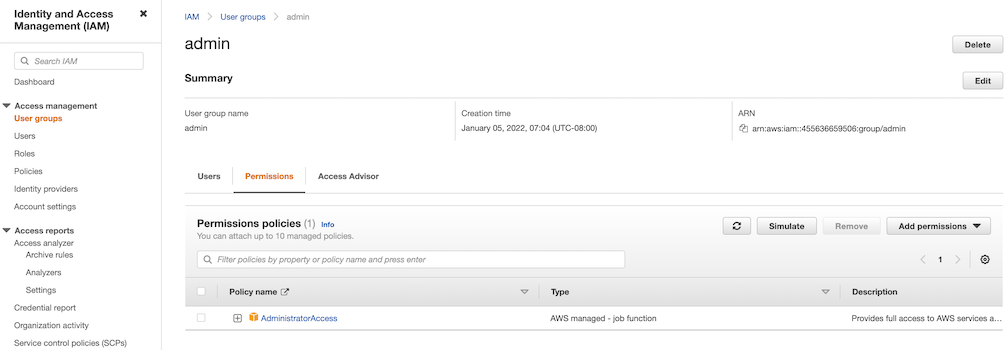
User
Create a user and add it to the user group. In addition, please navigate to Security credentials to generate an access key. Access keys consists of two parts: an access key ID and a secret access key. Please save both as they are used in the next step.
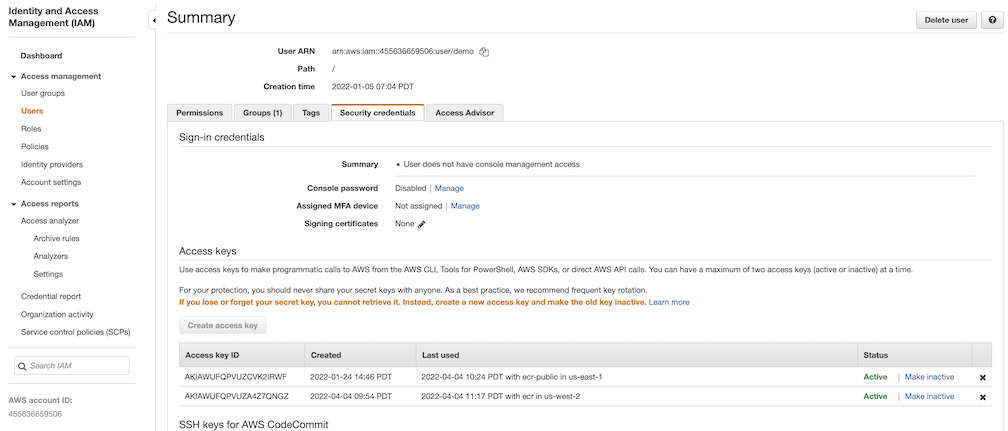
Navigate to Registries on the left panel, and then click on NEW ENDPOINT button. Choose Aws ECR as Provider, and enter private-ecr as Name, https://[ACCOUNT NUMBER].dkr.ecr.us-west-2.amazonaws.com/ as Endpoint URL, use the access key ID part of the generated access key as Access ID, and use the secret access key part of the generated access key as Access Secret. Save it by click on OK.
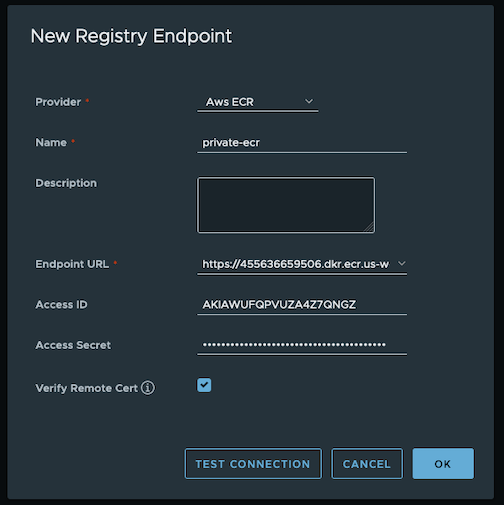
Create a proxy project
Navigate to Projects on the left panel and click on NEW PROJECT button. Enter proxy-private-project as Project Name, check Public access level, and turn on Proxy Cache and choose private-ecr from the pull-down list. Save the configuration by clicking on OK.
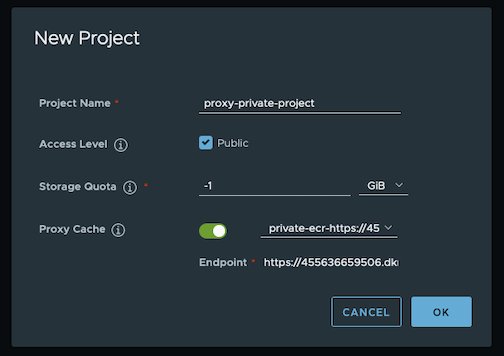
Pull images
Create a repository in the target private ECR registry
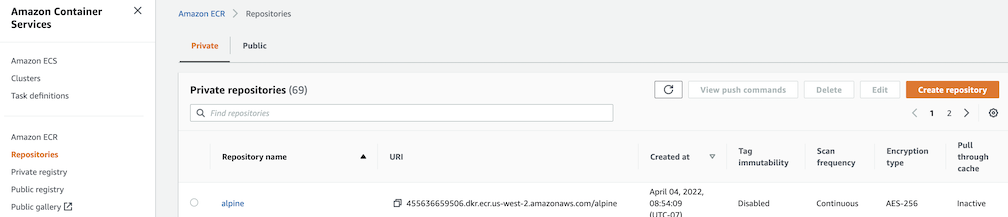
Push an image to the created repository
docker pull alpine
docker tag alpine [ACCOUNT NUMBER].dkr.ecr.us-west-2.amazonaws.com/alpine:latest
docker push [ACCOUNT NUMBER].dkr.ecr.us-west-2.amazonaws.com/alpine:latest
harbor.eksa.demo:30003 should be replaced with whatever externalURL is set to in the Harbor package YAML file.docker pull harbor.eksa.demo:30003/proxy-private-project/alpine:latest
This use case is to use Harbor to replicate local images and charts to a private ECR repository in push mode. When a replication rule is set, all resources that match the defined filter patterns are replicated to the destination registry when the triggering condition is met.
Login
Log in to the Harbor web portal with the default credential as shown below
admin
Harbor12345
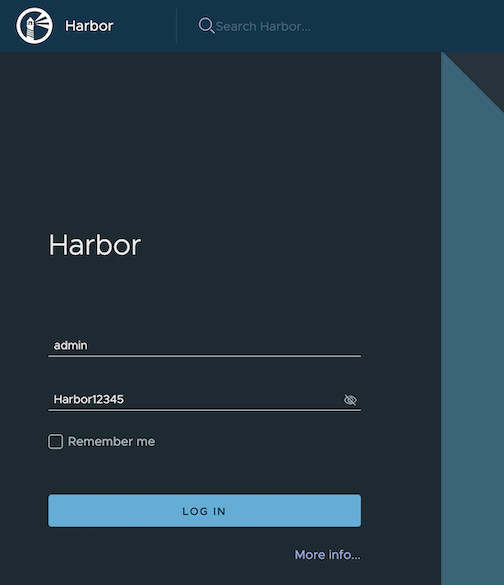
Create a nonproxy project
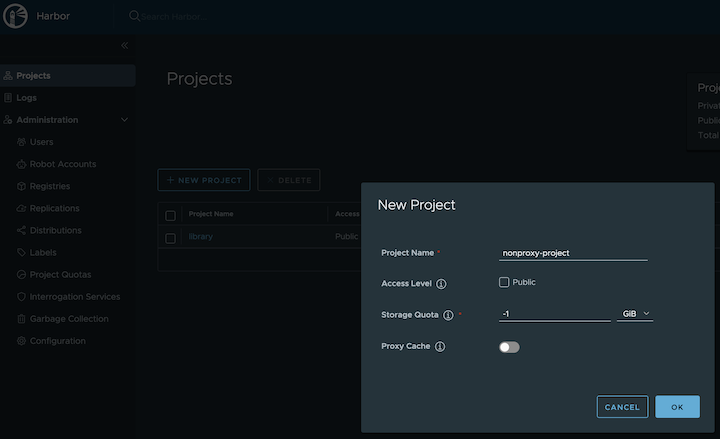
Create a registry proxy
In order for Harbor to proxy a remote private ECR registry, an IAM credential with necessary permissions need to be created. Usually, it follows three steps:
Policy
This is where you specify all necessary permissions. Please refer to private repository policies , IAM permissions for pushing an image and ECR policy examples to figure out the minimal set of required permissions.
For simplicity, the build-in policy AdministratorAccess is used here.
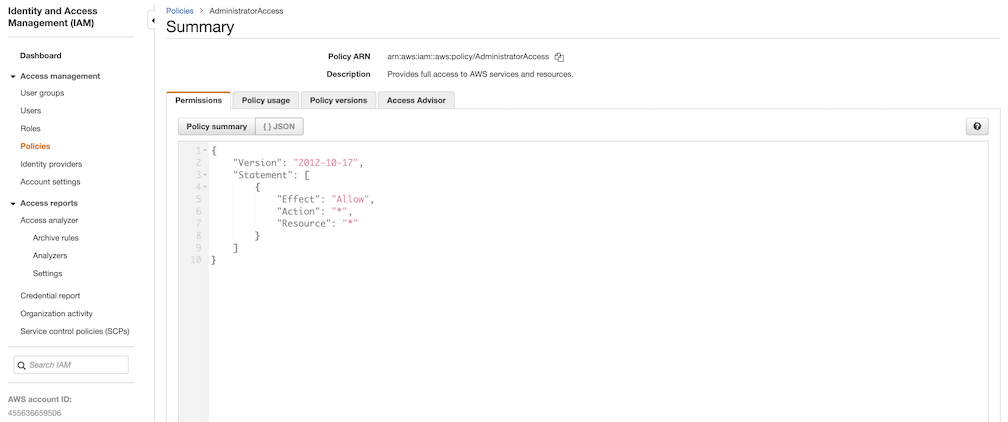
User group
This is an easy way to manage a pool of users who share the same set of permissions by attaching the policy to the group.
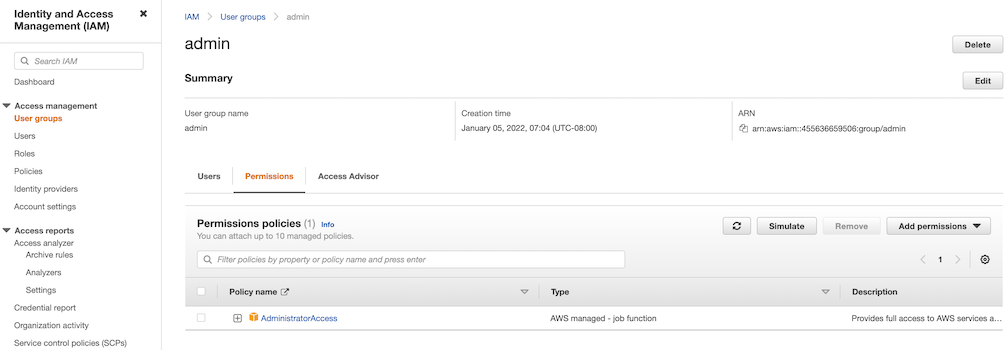
User
Create a user and add it to the user group. In addition, please navigate to Security credentials to generate an access key. Access keys consists of two parts: an access key ID and a secret access key. Please save both as they are used in the next step.
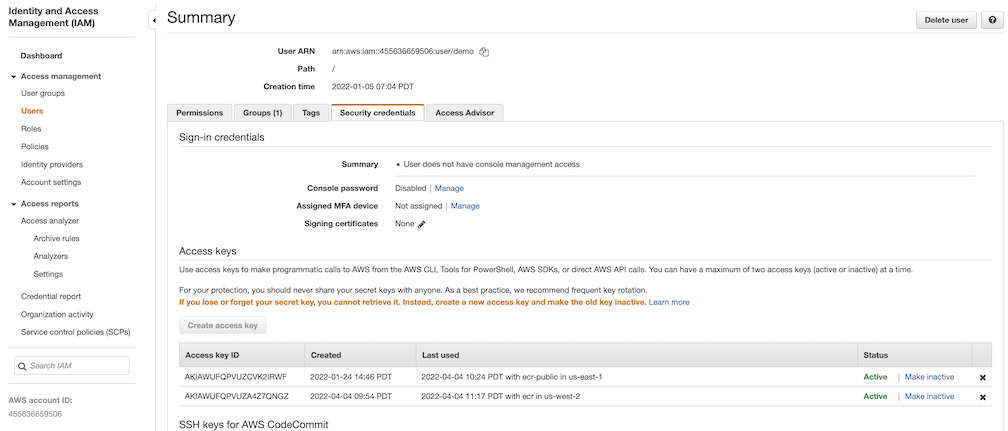
Navigate to Registries on the left panel, and then click on the NEW ENDPOINT button. Choose Aws ECR as the Provider, and enter private-ecr as the Name, https://[ACCOUNT NUMBER].dkr.ecr.us-west-2.amazonaws.com/ as the Endpoint URL, use the access key ID part of the generated access key as Access ID, and use the secret access key part of the generated access key as Access Secret. Save it by clicking on OK.
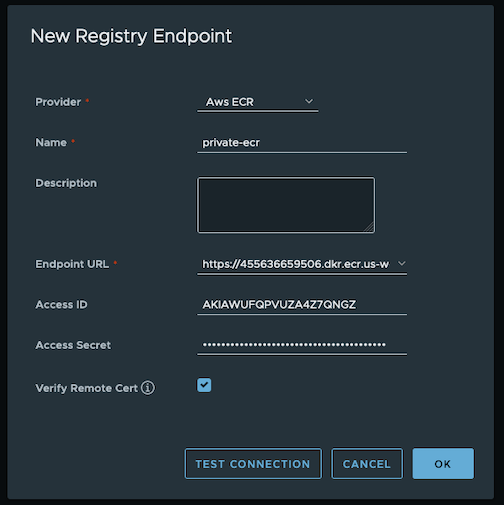
Create a replication rule
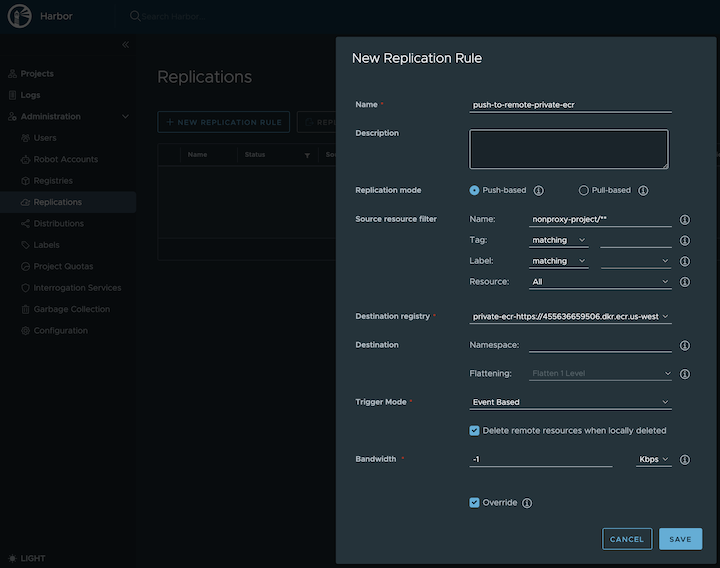
Prepare an image
harbor.eksa.demo:30003 should be replaced with whatever externalURL is set to in the Harbor package YAML file.docker pull alpine
docker tag alpine:latest harbor.eksa.demo:30003/nonproxy-project/alpine:latest
Authenticate with Harbor with the default credential as shown below
admin
Harbor12345
harbor.eksa.demo:30003 should be replaced with whatever externalURL is set to in the Harbor package YAML file.docker logout
docker login harbor.eksa.demo:30003
Push images
Create a repository in the target private ECR registry
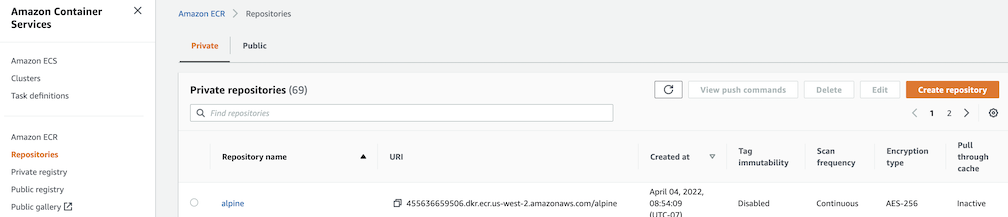
harbor.eksa.demo:30003 should be replaced with whatever externalURL is set to in the Harbor package YAML file.docker push harbor.eksa.demo:30003/nonproxy-project/alpine:latest
The image should appear in the target ECR repository shortly.